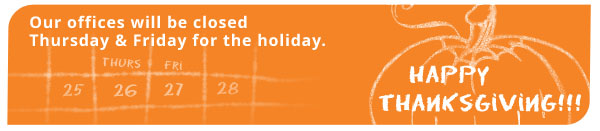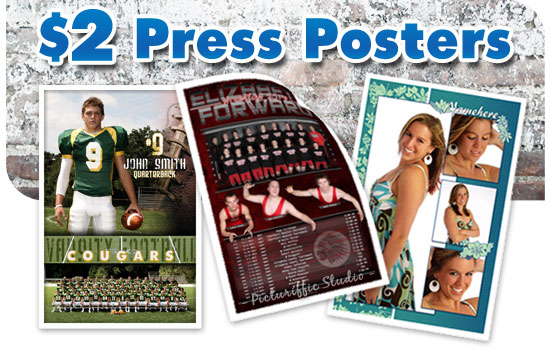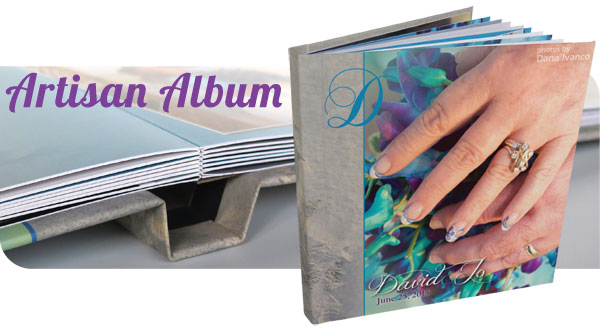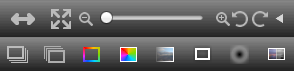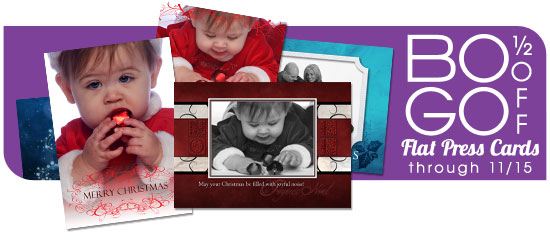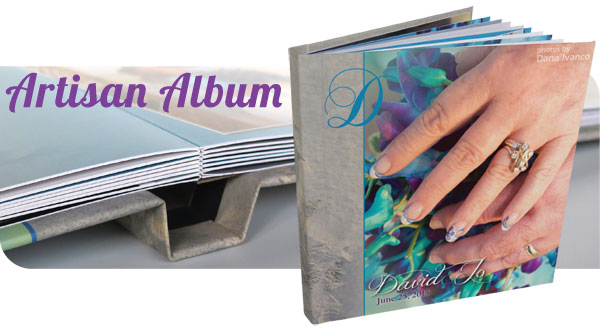
The Artisan Album is a photographic panorama album with a photo-wrap hard cover that arrives in a presentation box. Choose from soft-touch Velvet Matte or Gloss laminate for the cover. You can also add lustre coating to your pages for enhanced UV durability.
This album launches with fully-editable cover and page layouts. You can use them as they are and simply drag and drop your images into the nodes, ignoring any you don't need. Or, you can use the designer tools to move, change and add your own nodes
(see below).
Want to design outside of ROES? We have template guides for both the cover and the pano spreads in the
Resources section of our website. Simply use the blank pano inside ROES to place your finished designs into the album for ordering.
How to Order
Unlike our other photo albums, the Artisan Album is ordered as one, with the cover and the pages together. You'll find it in the Albums and Books Catalog in ROES where you can choose from 10 spread and 15 spread books.
For a smaller album, use the 10 spread album. You can add up to 4 spreads to reach 14 spreads / 28 pages. For 15-20 spreads, use the larger album. Both albums default to Velvet Matte laminate for the cover, so be sure to change it if you would like Glossy.
To add lustre coating, enter your total spread count in the option.
Designer Tools

The standard tools for drawing and moving nodes are now always available in the upper left corner of your center work area.
- Tips:
- Hover over any tool on any of the toolbars (Designer, Image node or Text node) to find out what that tool does.
- The options on the Image and Text Node Toolbars can be applied to multiple selected nodes at the same time. Press and hold the shift key to select multiple nodes
- Image Node Toolbar:
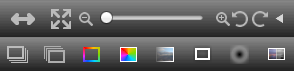
- Each Image node has a pop-up tool bar when you select it, whether they’re lab or user created. Use it for cropping and rotation, moving the layer up and down, and adding strokes, fills, opacity, masks and tints.
- Text Node Toolbar:

- Similarly, each Text node has a tool bar for typing text, choosing a font on your computer, color, fill and stroke on the text box, and shadow.
- Now, any node that is editable, or created with Designer, will have access to all the fonts on your computer. This will allow you to position and size text with more precision since what you see will be what you get.