While clearing your ROES cache isn't necessary, now is a good time to do it since it will ensure you're seeing the latest artwork while also removing a lot of unused files from your computer.
You can clear your ROES cache in three easy steps...
- Open ROES, and click on the question mark icon in the lower left corner
- Select 'Clear Cache'
- Select 'Clear Both Caches' and click OK
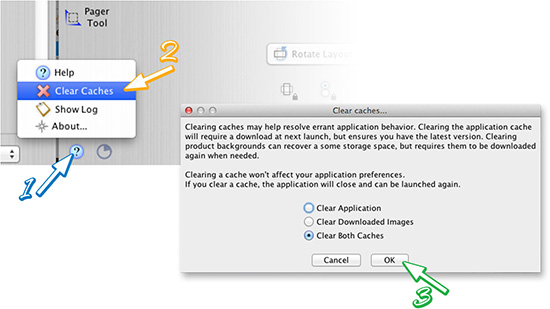
That's it! ROES will automatically remove all your old artwork files, add our new files, shut-down and restart.
Please note - you will want to finish placing any in-progress orders before clearing.
