Software Release! Introducing the new Pro Filmet ROES.
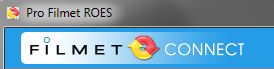 | Pro Filmet ROES is a new version of ROES that is taking the place of ALL current Filmet Connect software. Please follow these simple instructions to switch to Pro Filmet ROES. |
Reminder: Old versions of Connect will be phased out on Jan. 10th.
- Complete and submit all saved or incomplete orders. You will not be able to open them in the new version.
- Download Pro Filmet ROES Connect using the link for your operating system.
Save, Run and follow any installation instructions.
- Windows 8, Windows 7, and Windows Vista (64 bit editions): Download
- Mac OS X 10.7 Lion and higher: Download
- All others (Mac OS X 10.6 and below, Windows XP and below, all 32 bit): Download
- I don't know my operating system: http://whatsmyos.com/
- Do you have My Templates, My Packages or Records Packages that you created? These will not be in the new version, but may be recoverable.
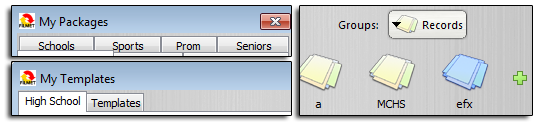
- Records Packages - can be manually moved to the new version
- Customer Info (to keep your order number series) - can be manually moved
- My Templates or My Packages - Filmet can modify your existing files to save what can be moved, but all pager node options (backgrounds, fonts, colors, masks, etc.) will be lost, as they are not in the new version.
- Instructions to Recover Files:
- Install, open, and close the new Pro Filmet ROES.
- Locate your .Filmet or .Filmet2 folder.
- Windows users: go to Start button and Search for “.Filmet” or “.Filmet2”. Open the folder.
- Mac users: In the Go menu, Go To Folder, “~/.Filmet” or “~/.Filmet2”. Open the folder.
- To move your records packages or customer info, select the files “recordspackages.xml” or “customer.xml”, right-click and “copy”. Locate the new .ProFilmet folder (see above to locate), open it and “paste”, replacing the file.
- To send Filmet your templates and packages files, select the files “templates.xml.enc” and “packages.xml”, attach them in an email and send to Customer Service. When the files are returned, you will put them in the .ProFilmet folder, replacing the files.
- Follow the Quick Start Guide to become familiar with the new features. Place your next order!
|